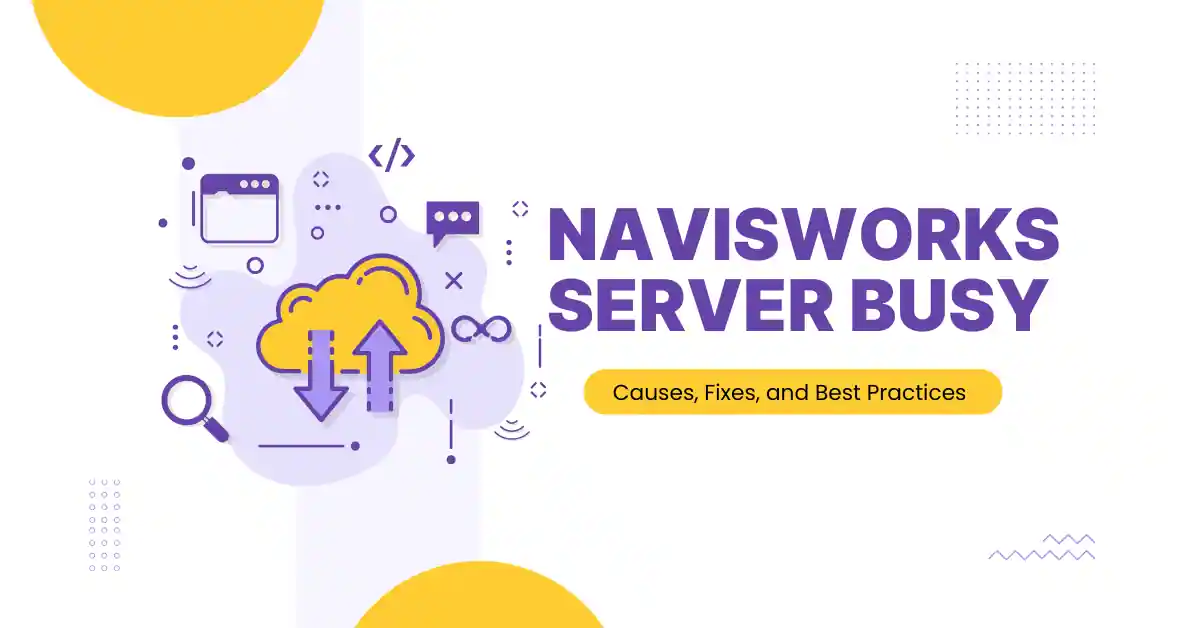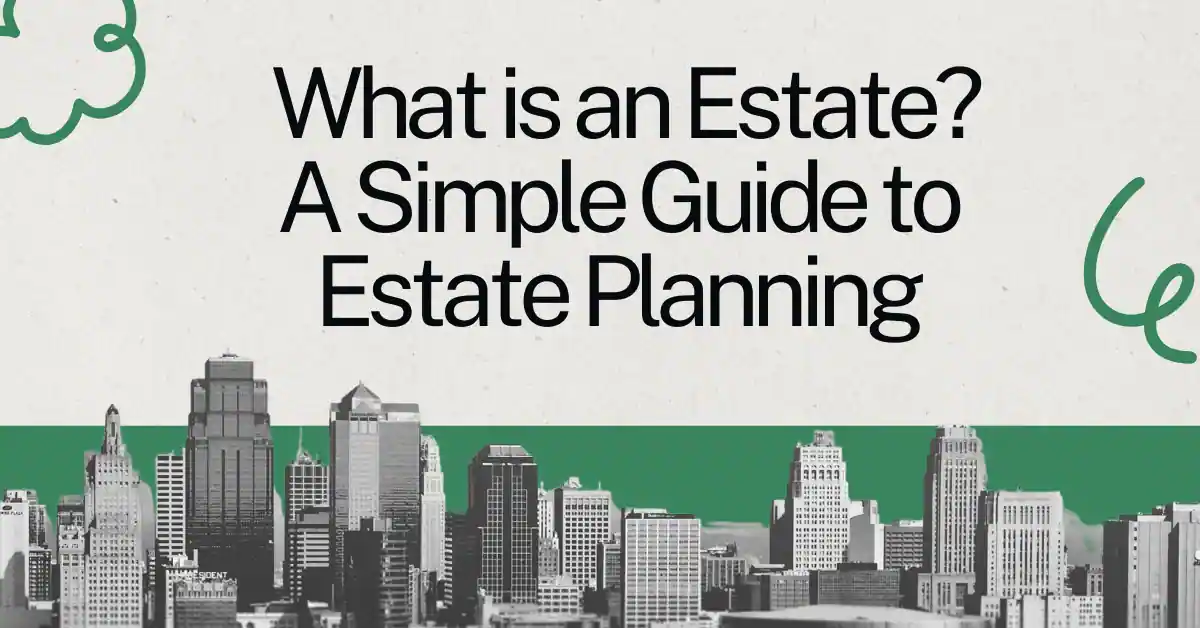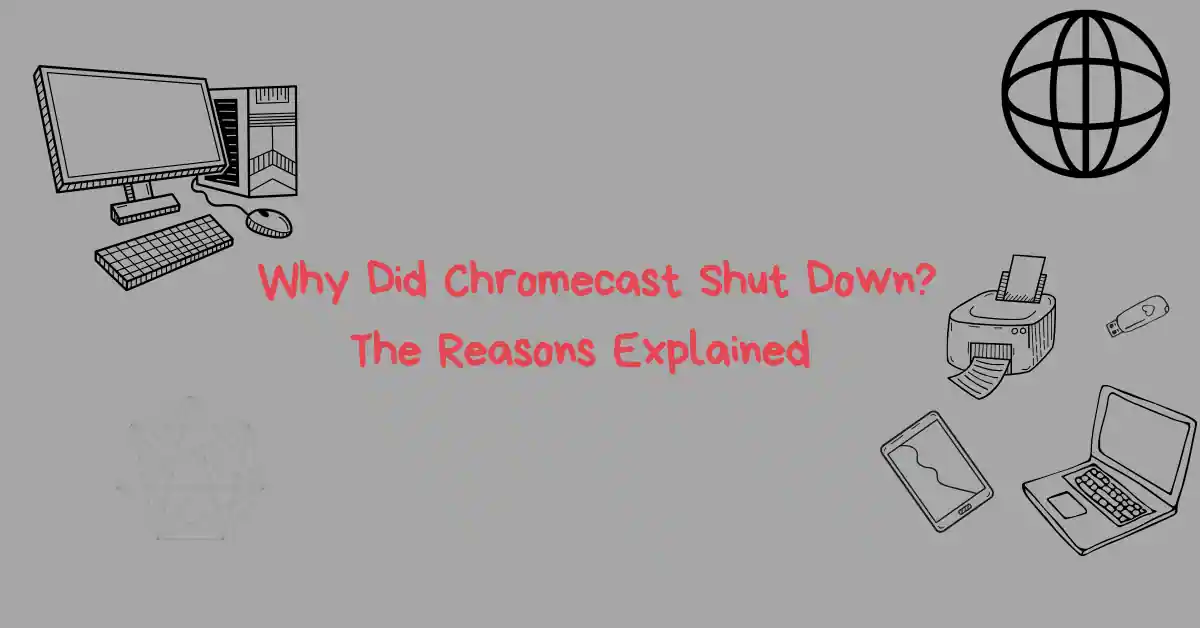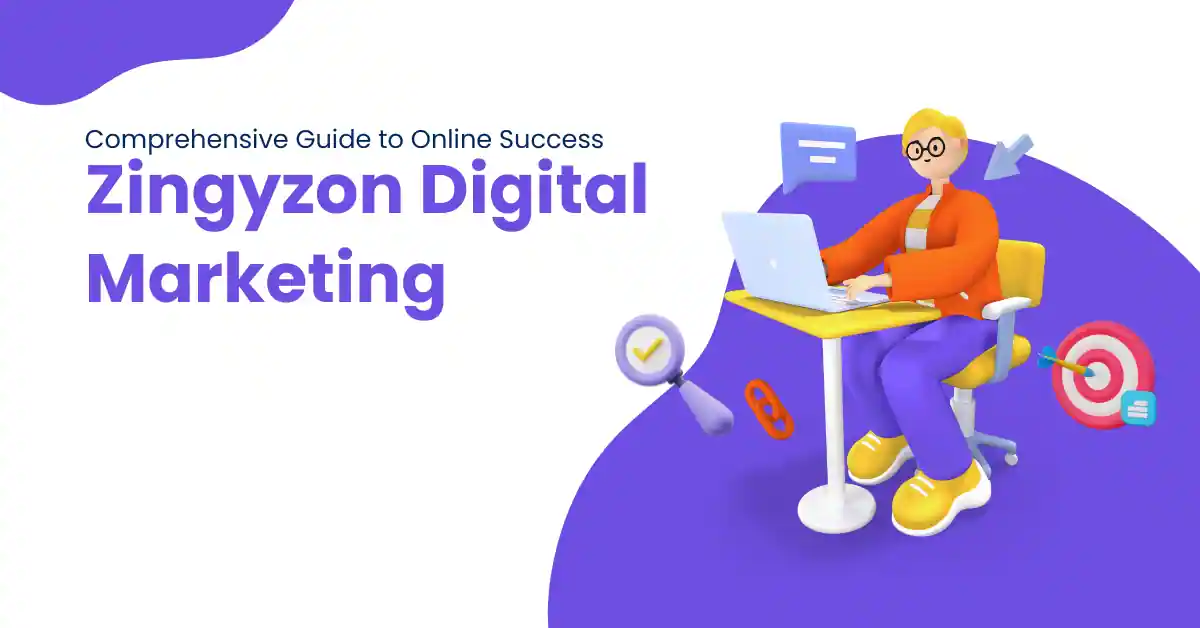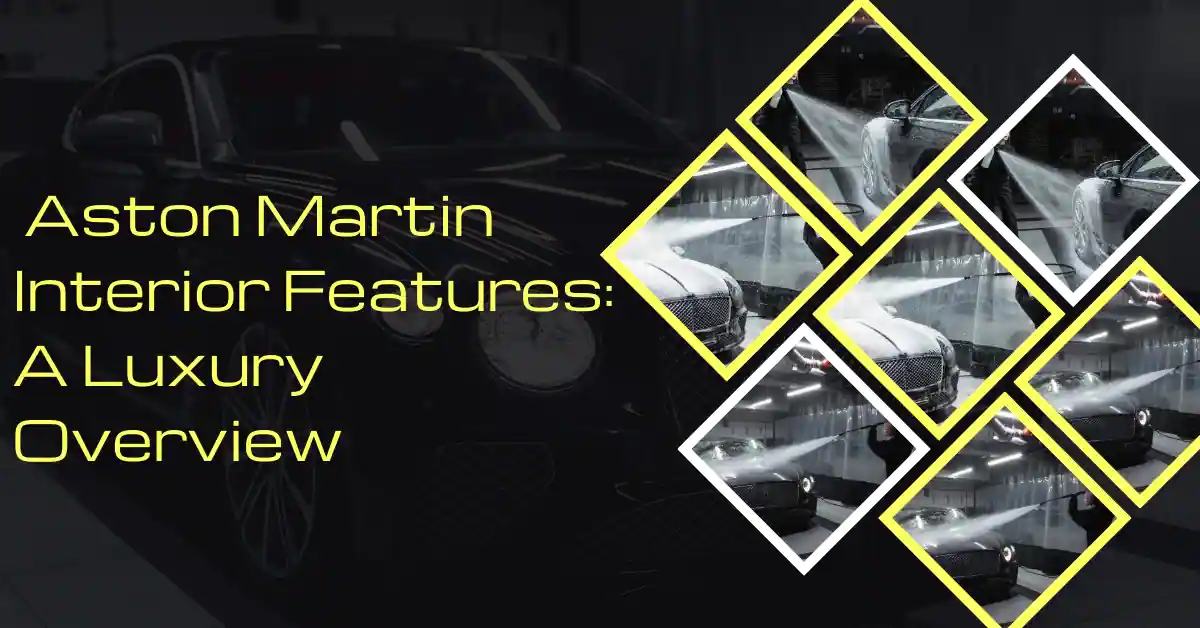Navisworks is a vital tool in construction, engineering, and architecture industries. However, users sometimes face frustrating technical issues, with one of the most common being the “Navisworks Server Busy” error. In this article, we’ll explore the causes of this error, how to fix it, and best practices to avoid encountering it in the future.
Table of Contents
ToggleUnderstanding Navisworks and Its Importance
What is Navisworks?
Navisworks is software widely used for 3D model review, clash detection, and project coordination. It is an essential tool for architecture, engineering, and construction (AEC) professionals, allowing them to combine models, identify potential errors, and collaborate on complex projects in real time.
Why Do Companies Rely on Navisworks?
Navisworks’ ability to merge multiple file types into a cohesive model enables various stakeholders to visualize and collaborate on large-scale projects. This feature helps identify and resolve clashes, especially in mechanical, electrical, and plumbing systems. As a result, companies can save time and avoid costly errors during construction.
Common Issues with Navisworks
The “Server Busy” Problem
The “Server Busy” error is a frequent issue in Navisworks. It often occurs when the program tries to access a resource, such as a network or database, that is slow or unresponsive. This results in Navisworks freezing or stalling, preventing users from completing their tasks.
Other Frequent Errors in Navisworks
Apart from the “Server Busy” error, users may face issues like crashes while loading models, memory-related errors, or slow rendering times. These issues can hinder productivity and disrupt workflows, making troubleshooting essential.
What Causes the “Navisworks Server Busy” Error?
Overloaded Network Resources
One of the primary causes of the “Server Busy” error is an overloaded network. When multiple users or processes strain the network, Navisworks struggles to retrieve or send data, leading to delays and interruptions.
Conflicting Software or Background Processes
Conflicting applications running in the background, such as file sync tools, antivirus programs, or other system processes, may consume resources and interfere with Navisworks. These conflicts can cause performance issues, including the “Server Busy” error.
System Hardware Limitations
Navisworks is resource-intensive, particularly when handling large models. If your system’s hardware, such as RAM, CPU, or storage, is insufficient, the software may experience performance issues, including the “Server Busy” error.
Large Models or Data Sets
Working with complex or large datasets can overwhelm the software. When Navisworks tries to handle large models without adequate resources, it can become slow or unresponsive, triggering the “Server Busy” error.
How to Fix the “Navisworks Server Busy” Error
Step 1: Check Network Status
The first troubleshooting step is to assess the status of your network. If the network is under heavy use or experiencing slowdowns, wait for traffic to reduce or consult with your IT team to address the issue.
Step 2: Close Unnecessary Programs
Close any non-essential applications or background processes that may be consuming system resources. By reducing the load on your system, you can free up resources that Navisworks requires to operate efficiently.
Step 3: Upgrade System Hardware
If you frequently encounter the “Server Busy” error, your system hardware may be insufficient for handling large models. Consider upgrading your system’s RAM, CPU, or installing a faster SSD to improve performance and prevent future errors.
Step 4: Optimize Models for Performance
Simplify and optimize your models to reduce the strain on Navisworks. Reducing the polygon count, eliminating unnecessary objects, or working with smaller datasets can significantly improve performance and reduce errors.
Step 5: Reinstall or Update Navisworks
Sometimes, simply reinstalling or updating to the latest version of Navisworks can resolve persistent issues. Software updates often include bug fixes and performance enhancements that address common errors, including the “Server Busy” issue.
Best Practices for Preventing Navisworks Issues
Regularly Update Software and Drivers
Ensure that your system’s software and drivers are up to date. Regular updates typically include bug fixes and optimizations that can prevent technical issues in Navisworks.
Monitor System Performance
Regularly monitoring your system’s performance can help identify potential issues early. Keep an eye on CPU usage, memory allocation, and network traffic while running Navisworks to prevent errors before they occur.
Train Users on Optimizing Models
Training your team to optimize models effectively is crucial. By reducing file sizes and simplifying models, users can significantly improve the software’s performance and prevent common errors like the “Server Busy” message.
The Role of IT Support in Resolving Navisworks Errors
How IT Can Help Resolve the “Server Busy” Error
Your IT team plays a crucial role in troubleshooting Navisworks errors. They can check for network issues, review system logs, and diagnose whether conflicting background processes are causing problems. In complex cases, IT may offer solutions to reallocate resources or optimize network traffic.
Importance of Regular Maintenance and Monitoring
Routine system maintenance and performance monitoring by IT staff can help prevent errors like “Server Busy.” Proactive maintenance ensures that systems stay healthy, and issues can be addressed before they escalate.
Conclusion
The “Navisworks Server Busy” error is a common problem that can significantly disrupt workflows. By understanding its causes—whether network overload, system limitations, or conflicting software—you can implement the right fixes to restore productivity. Following best practices, such as upgrading hardware, optimizing models, and working with your IT team, will help you avoid future interruptions and keep your Navisworks projects running smoothly.
FAQs
1. What is the “Navisworks Server Busy” error?
The “Navisworks Server Busy” error occurs when the software tries to access resources that are slow or unresponsive, often due to network or system overload.
2. How can I prevent the “Navisworks Server Busy” error?
To prevent this error, ensure your network and system resources are adequate, close unnecessary applications, and regularly update Navisworks and your system’s drivers.
3. Can large models cause the “Server Busy” error?
Yes, working with large or complex models can strain system resources and lead to the “Server Busy” error. Optimizing models can help prevent this.
4. How can IT support help with Navisworks errors?
IT support can diagnose network and system issues, identify conflicts with background processes, and help optimize system resources to prevent errors.
5. Will upgrading my hardware help resolve the error?
Upgrading your hardware, such as increasing RAM or switching to an SSD, can significantly improve Navisworks performance and reduce the likelihood of encountering the “Server Busy” error.